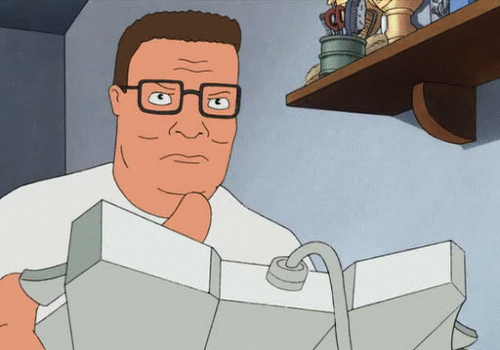Hello RivalGamers!
Today I am brining you a tutorial on how to connect to psn using a VPN. What’s a vpn and why do people care??? The abbreviation “VPN” means: Virtual Private Network. A VPN allows you to hide/spoof your ip address. By using this on PSN you can protect yourself from a potential IP ban or from some skid trying to DDOS you. Just like most things in life there is a downside. You may have a slightly higher ping and you may be unable to join some games as a VPN can give you a “Strict NAT” flag. It’s a trade-off but I think the privacy benefits outweigh the inconveniences. Let’s get started.
[HIDE]
Prerequisites:
-VPN service
-A computer with an available Ethernet port.
1. Find a VPN provider. A very popular, secure, and fairly priced service is PrivateInternetAccess (PIA). I’ve tried a few others, and this one works the best for me. Sign up with them here then go on to step 2.
2. Download and install the Openvpn client from the community downloads page here. I will not go into the details on how to run an installer, if you have problems there are ample videos and tutorials on how to install this. Download the PIA Openvpn configuration files from here. Extract the files to the “config” folder within Openvpn installation directory ex: %programfiles%OpenVPNconfig

3. After the installation is complete go to the control panel. Select “Network and Internet” --> “Network and sharing center”.
OR
right click on the network icon in your task bar and select "Open Network and Connection Center"

Select "Change adapter settings"

4. You should now see a window of all your available network adapters. A new adapter should be say “TAP-Windows Adapter v9”. Right click on that connection and select properties.

Click the sharing tab at the top of the window.

5. Check the box starting with “Allow other network users…” In the “Home networking connection” box select your unused Ethernet adapter. Click OK.

6. Connect your PS3 to the Ethernet port on your computer and turn it on. Sometimes I have had to reboot my pc and ps3 before the pc would assign an IP address to the ps3.
7. Start the openvpn GUI and you will notice a networking icon with a padlock in your task bar. Right click on it and select a server to connect to. For the best speeds, select the server closest to you.

8. Sign in to PSN like normal and join/host a multiplayer game. All of your ps3 internet traffic will now be going through a spoofed (faked) ip address.
[/HIDE]