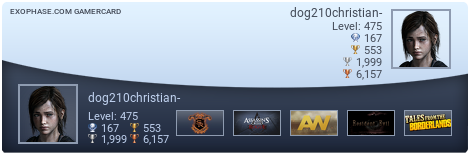Hello guys,
Today im going to show you how to go from :

to:

What you need?
- Photoshop
- An image ( I used:  )
)
Before we start with the tutorial, i dont know if this works on all Photoshop versions, in this tutorial, i use Photoshop CC, but if your photoshop version is not compatible, please dont flame.
Tutorial:
[HIDE]1 - Create a new project, and add your image.
2 - Duplicate the layer (Ctrl + J) (We duplicate it, just for back up security)
3 - With the duplicated layer selected, go to: Filter>Camera Raw Filter, or just hit Shift+Ctrl+A
( It takes a bit to load )
4 - Once loaded, go to the FX tab, and edit the Dehaze bar.
( This particular photo, looks good with high dehaze, so i used 87)
5 - Once finished with Dehaze, i always add a bit of dark borders. To do this, edit the Amount Bar, under "Post Crop Vignetting".
( I usually use between -15 and -30, in this case, -18)
6 - After this, go to the Basics tab ( First tab, with a Circule with a star as an icon )
7 - Once here, i try to customize it to my liking. Editing all bars( Or at least, most of them )
8 - In this picture, i used the following settings: 
9 - Just hit Ok, and you are done 😉
10 - Have fun improving all pictures ;)[/HIDE]
Hope you guys enjoyed the tutorial!
If you want to see more tutorials about photoshop, just hit me up with new ideas 😉