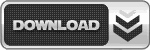Welcome Rival Gamer
In this tutorial we are gonna learn how to convert your BLUS region to BLES region 🙂 for Grand Theft Auto V [1.26]
Methods [ Your Preference ]
USB [ Flash Drive ]
OR
File Zilla [ FTP ]
Steps to Convert from BLUS to BLES
Remember: Make backups of all your files that you are about to replace.
Warning: All your Game saves will be lost due to the region change. You can download a BLES game save for GTA and store it on your PS3 to avoid replaying the tutorial
STEP 1. Extract contents of the downloaded package on a USB drive [extract them in the same folder to avoid confusion].
STEP 2. Open Multiman go to PS3 File manager and go to the following folder:
HDD_DEV00/GAMES/BLUS31156-[Grand Theft Auto V]/PS3_GAME/
Replace PARAM.SFO with PARAM.SFO supplied in “ GAMES ” folder that you have extracted on your USB Drive.
Similarly, replace “ EBOOT.BIN ” located in HDD_DEV00 /GAMES/ BLUS31156-[Grand Theft Auto V]/PS3_GAME/USRDIR/
With EBOOT.BIN supplied in “ GAMES ” folder of your extracted package.
STEP 3. Once both files are replaced, Rename your BLUS31156-[Grand Theft Auto V] folder to
BLES01807-[Grand Theft Auto V]
NOTE: Write down the “ BLUSXXXX ” [if your BLUS version is different for any reason] as you may need it in next few steps
STEP 4. Go to HDD_DEV00/game/. Within this folder you should have two folders: BLUS31156 and BLUS31156_install
STEP 5. Copy PARAM.SFO located in “ game/_install ” folder from extracted package and paste it over the existing PARAM.SFO in BLUS31156_install folder.
STEP 6. Rename your BLUS31156_install folder to BLES01807_install
STEP 7. Go the BLUS31156 folder and replace PARAM.SFO with PARAM.SFO supplied in “ game ” folder of extracted package
STEP 8. Locate EBOOT.BIN in BLUS31156/game/USRDIR/ and replace it with EBOOT.BIN supplied in “ game ” folder of the extracted package.
STEP 9. Rename BLUS31156 folder to BLES01807
STEP 10. Exit File manage, Refresh and Load game through Multiman. Game will download updates and Now you should be on BLES01807.
ATTENTION DEX USERS
STEP 1. Use BLUS to BLES package to convert.
STEP 2. Launch game / Go online / Quit Game
STEP 3. Go back to Multiman and replace CEX Eboot with Debug Eboot.
STEP 4. Now you can use Target Manager [TMAPI].
BLUS to BLES Package Download Link
IMPORTANT NOTE: To convert your region YOU NEED TO HAVE THE GAME INSTALLED ON YOUR HDD. This tutorial will not work if you are using a " Disc or PSN Version "
NOTE: If you are getting a 80010019 or any other incompatibility errors than follow these steps.
STEP 1. Delete update/content files from Game Data Utility.
STEP 2. Clear your game cache by using Multiman.
STEP 3. Manually update game through Multiman and install the new update manually from the XMB install package files section [Package Manager] if your on Rebug.
CREDITS
Respect_Cartman - For this BLUS to BLES Tutorial
iamLegacyy7 - For making this thread 😀